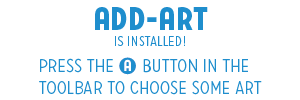Add-Art works with AdBlock Plus. You must have both installed and active for Add-Art to work. You can verify which add-ons are installed and active, and make changes in the Add-ons Manager. Access this via the menu Tools > Add-ons.
The Default Show
When Add-Art is first installed or updated you will see images reminding you to select art.
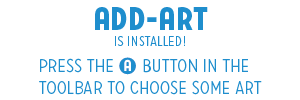
How to select art
- Click the Add-Art button in your browser toolbar, which opens the Add-Art Settings window.

- Choose an art show on the left panel. Read about it in the right panel.
- Click “Apply Changes” button to download the show. You will receive a notification when the download is complete asking you to restart the browser so you can see the new art.
Other settings
- “See more art and more text ads” – Add-Art replaces images with images. Many ads are script based and difficult for us to catch. This option is a compromise that lets a few more ads through, but also shows more art.
- “Expand images to see hidden parts when hovering on them” – Add-Art uses 19 standard ad sizes, but not all websites use standard ad sizes. We do some math to make the best match, but sometimes edges are cropped. This option will show you a more complete image when you hover your mouse over it.
- “Add subscription…” Add-Art can load in other shows through a standard WordPress RSS feed. If you come across a source of art for Add-Art that is not in the list featured in Add-Art Settings, you can add the RSS feed here.